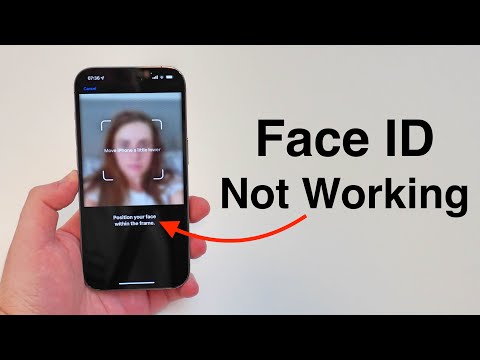Struggling with Face ID on your iPhone? Don't worry; you are not alone. Face ID, while incredibly advanced, can sometimes experience issues like any other available technology. Whether it doesn't recognize your face or gives repeated errors, there are effective fixes you can try to restore its functionality. Read on to explore some troubleshooting steps that can help you fix Face ID not working on your iPhone.
(2023) Face ID Not Working (Unavailable) – How To Fix It!
Restarting an iPhone is one of the easiest ways to fix common problems, including Face ID issues, faulty AirDrop, or fixing network issues without resetting your iPhone's network settings. When you restart your iPhone or iPad, it ends all background processes and clears the temporary caches, giving a fresh start to iOS. This action may resolve any software bugs or conflicts that may be causing Face ID to not work on your iPhone or iPad.
To restart iPhone X or later models: Press and hold the power button (or side button) and either volume button until a power off slider appears.
Given the extreme conditions that our iPhone or iPad is usually exposed to, dirt, dust or stains can accumulate on the TrueDepth camera and other sensors over time. To clean the TrueDepth camera on your iPhone or iPad, gently wipe it with a clean, soft cloth to remove any dirt or dust that may affect Face ID functionality.