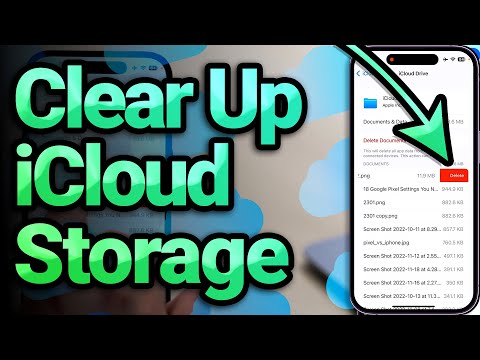iCloud, Apple's cloud storage service, offers convenience, but the free 5GB of storage that iCloud offers can fill up quickly; Therefore, it is important to manage your iCloud storage to keep your Apple devices running smoothly. While you can upgrade to iCloud+ at any time to get more storage, it's always smart to know how to manage your existing iCloud storage. From deleting unnecessary files to managing your iCloud backups, here are some effective methods to free up your iCloud storage. Keep reading to learn how to clear iCloud storage on your iPhone, iPad, and Mac.
10 Hacks to Clear iCloud Storage Space — Apple Hates #9!
If you use the iCloud drive for document storage, identify and delete redundant or outdated data from iCloud, and delete unwanted files and documents that are no longer important to you. You can do this directly by going to iCloud.com or navigating through the Files app on your iPhone. Also, consider moving larger files to other storage solutions if you can't afford to lose them but want to remove them from iCloud storage.
That being said, here's how you can remove unwanted files from iCloud via the Files app:
Most of us use our iPhones to capture breathtaking photos and videos to cherish those moments later. And by default, iCloud backs up all your photos and videos to the cloud. As a result, the photos and videos will use a lot of iCloud storage. So deleting the large photos and videos that you no longer need or that have already been backed up in your Google Photos is the ideal solution to free up space on your iCloud.