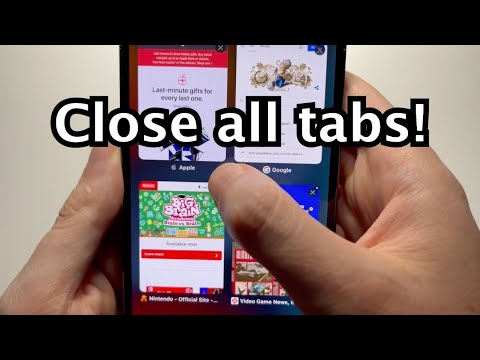At some point, we all have dozens of tabs open on our iPhones. One day you start searching for a recipe or some pictures, and in no time you've opened several tabs. Before you decide to take up the tedious task of closing them one by one, you should know how to close all tabs on an iPhone at once. Even better, you can schedule your iPhone to automatically close all open tabs for you at the end of each day. How convenient is that, right? In this article, we'll show you how to close all open tabs on an iPhone at once. Without further ado, let's get started!
How to close all tabs on Safari for iPhone (iOS 15)
Apple offers a quick and easy way to close all Safari tabs on an iPhone. Whether you're new to the Apple ecosystem or someone who doesn't like fiddling with a lot of settings, batch closing Safari tabs is a simple and hassle-free affair. Let's see how to do it:
If you're someone like me who often forgets to close Safari tabs, you should know how to automatically close all tabs on an iPhone. While Safari offers a quick way to manually close all open tabs at once, it's not always top of mind. As a result, the tabs remain open for days, and even weeks or months. Well, you don't have to deal with these annoyances if you know this super useful iPhone trick. Here's how to automatically close all tabs on an iPhone:
Some users may have changed the default browser on their iPhone or are using a third-party browser such as Google Chrome. Just like Safari, it's easy to close all Chrome tabs on an iPhone. Here are the steps to do it: