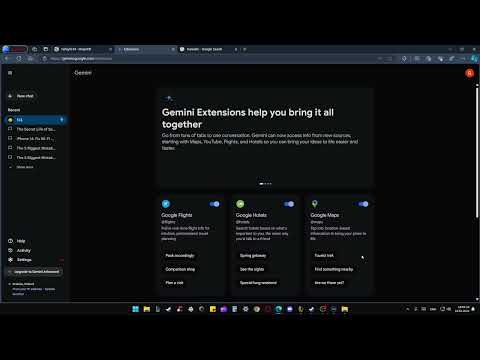Google Gemini (formerly Bard) has added extension support, and it works in the same way that ChatGPT plugins add value to the AI chatbot experience. Google has added its services, including Google Flights, Hotels, Maps, YouTube and Workspace (Gmail, Drive and Docs) to Gemini. It works well as Google has well-built products around many services on the internet. Best of all, none of your personal data from Gmail, Docs, and Drive is used to train the model or seen by human reviewers. So, on that note, let's jump in and learn how to use Gemini extensions.
How to turn ON or OFF extensions in Gemini AI?
1. Open the Gemini Extensions page on your computer or smartphone.
2. Here you can find all Gemini Extensions. You can activate the ones you like to use in your conversations.
3. If you want to integrate Gemini with Google Workspace (Gmail, Drive, Docs), enable the toggle and you will be asked to authorize the connection.