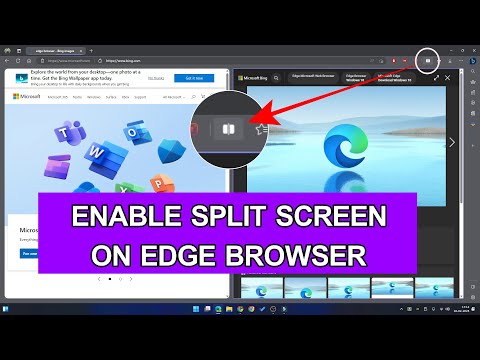For years, the browser market has been more or less the same, with Chrome largely dominating the UI/UX space. But in 2022, the Arc browser brought new ways to interact with tabs and bookmarks and the overall user interface. Vivaldi, on the other hand, has supported tab-tiling to split the screen into multiple layouts for the longest time. And now Microsoft is working internally on a project called "Phoenix," which completely reimagines the user interface of the Edge browser. It is expected that the revamped Microsoft Edge will launch with Windows 12. That said, bits of the new Edge have already arrived in the Canary channel. So, if you want to enable and try the split screen feature in Microsoft Edge, follow this guide.
How to Enable Split Screen in Microsoft Edge Browser | New Feature | Windows 11 Tips & Tricks Trick
In this tutorial, we describe how to enable split-screen tabs in Microsoft Edge and use the feature to improve your productivity. We have also explained how to use the feature and all its nuances.
1. Currently, the split screen feature is only available on the Canary channel of Microsoft Edge. So go ahead and download the Edge Canary build from the link here.
2. Once installed, open Edge Canary and paste the path below into the address bar. Then press Enter.