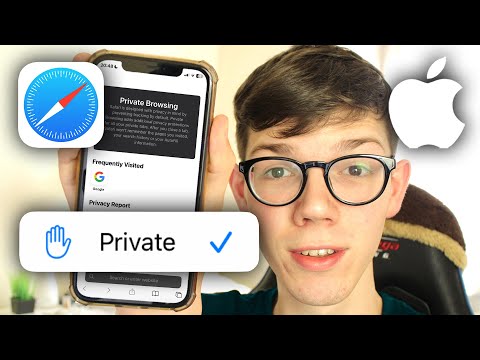Incognito mode is known as "Private Browsing" in Safari on Apple devices. It gives you the freedom to browse the internet privately without your browsing being recorded and stored on your device. When you go incognito in Safari, your browsing history, recent searches, and other activity data are not saved in the browser. Websites also cannot use cookies to track you. When you exit incognito mode, Safari discards all website data and cookies associated with that browsing session. With the latest iOS 17, iPadOS 17 and macOS Sonoma, Apple is ready to take this private browsing experience up a notch by letting you lock Safari Private tabs with Face ID. In this article, we will tell you how to go incognito in Safari on iPhone, iPad and Mac. So, let's get started!
How to Go Incognito on iPhone Safari (Private Browsing) – Complete Guide
To go incognito in Safari on iPhone, you need to switch to Private Browsing mode. The process is quick, easy and seamless. When you go into incognito mode in Safari, Apple won't track your search history and nothing from your private browsing session will be synced to iCloud. Here's how to enable incognito mode on your iPhone:
1. Open Safari and tap the tabs icon at the bottom right.
2. Press the [Numbers] tabs to see the tab groups. Then tap on the Private option.