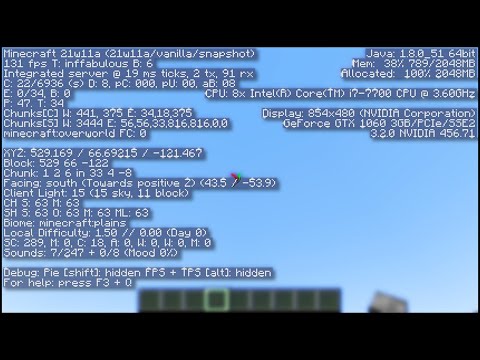When you press the F3 key in Minecraft Java edition, a very confusing screen pops up with a bunch of weird, code-like text. Although overwhelming at first, the information on this screen is extremely important and can make the game so much easier. To help you understand it, we've put together this guide. You'll learn what everything on the F3 debug screen in Minecraft means and how to find exactly what you're looking for.
Minecraft – The F3 Screen Explained!
The F3 debug screen in Java Edition is an overlay screen that you can access by pressing the F3 key on your keyboard. It shows many useful pieces of information that will help you a lot while playing the game.
You will be able to see technical information and data about your current location, biome, targeted blocks, etc. With the help of this screen, you can know exactly where to find the sniffer egg in Minecraft, maybe all possible places for armor trim, and most importantly, how to get back to your minecraft house.
The first thing you'll see at the top left of the debug screen is the game version you're currently playing. If you are playing with a mod, "vanilla" will be replaced with the name of the mod and if you are playing in a snapshot, the version of the snapshot will be displayed. Below that you will find the following information on the second line: DisplayedMeaning fpsframes per secondT: aa is a value for the max framerate option and displays "inf" if unlimitedvsynconly is displayed if VSync is enabledGraphics optionfast/ fancy/ fabulousClouds optionfast-clouds/ fancy -clouds, if there is none – the clouds are turned offB: aa is a value for the Biome Blend optionGPU: a%a is a GPU usage percentage